How to Set Google PluseOne Tab to Public
First log into your Google account (Google+) Then Go to the profile tab from the navigation bar at Next to Google+ logo.Then you will find the "Edit Profile" button in the Top Right.

Then click on the +1 Tab. (as in the picture).
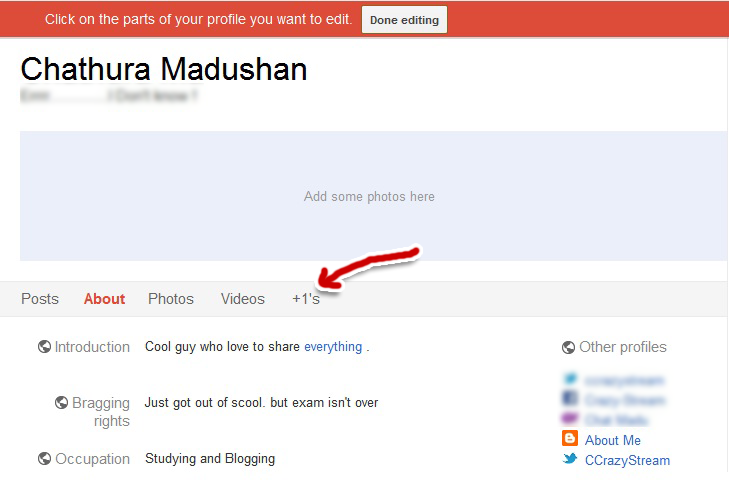
There is a check box that says "Show this tab on your profile" check the box and then save settings. Now your plus Ones will be available for public visitors.

That's all. was that complected? I don't think so. Anyway tell me your ideas in a comment.
Here are some recommendations from other readers...
♥ Increase blog traffic with Google plus
♥ Create a Google plus page for blog
.
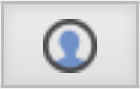

















i read this post,really it help for me.i wish you, really, google + is best way to make web traffic, i like and love your web site
ReplyDeletei've read this post. It's really nice info,help me to improve my google-search web..
ReplyDeleteThanks for help
ReplyDeletegood info
ReplyDeletewonderful and useful information. i use google plus too
ReplyDelete@ all...
ReplyDeletetHank you all for your comments.
useful and detailed info for people not so familiar with google options. thumb up!
ReplyDeleteFantastic article. Thanks for sharing. I really had a tough time to put my +1 profile in public.
ReplyDeletethank you, this was really helpful!!!
ReplyDeletethank you very much for this info...i needed to set my google +1 on public, and now i did it
ReplyDeleteI think this is a good and valuable article. Thanks for sharing.
ReplyDeleteWonderful article and a lot of good information
ReplyDeleteThank you